


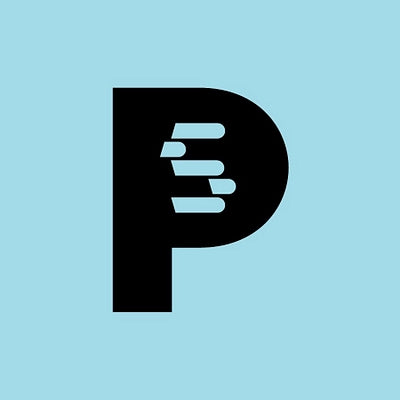


Prestashop to Shopify
Migrating your store from Prestashop to Shopify might seem daunting, but with proper planning and the right tools, it's a smooth process. Follow this step-by-step guide to ensure a successful transition.
Schedule a call
Step-by-Step Migration Guide: PrestaShop to Shopify Migration Guide
Step 1: Backup Your PrestaShop Data
In this initial step, we ensure the security of your data by performing a comprehensive backup of your PrestaShop store. This step is crucial to prevent any data loss during the migration process.
Step 2: Prepare Your Shopify Store
In this step, we focus on setting up your new Shopify store, ensuring it is ready to receive the data migrated from PrestaShop.
Step 3: Migrate Your Data from PrestaShop to Shopify
Here, we execute the actual migration process using advanced tools to ensure a smooth transition of your data from PrestaShop to Shopify.
Step 4: Verify Data and Perform Quality Checks
After migration, we conduct thorough checks to verify the integrity and accuracy of the data moved to Shopify.
Step 5: Configure Shopify Store Frontend
In this step, we will customize the Shopify storefront to reflect your brand and ensure an optimal shopping experience for your customers.
Step 6: Set Up SEO and Redirects
In this phase, we focus on configuring SEO settings and implementing 301 redirects to preserve your site's search ranking and traffic.
Step 7: Launch Your Shopify Store
Finally, we prepare to launch your Shopify store, ensuring everything is functional and ready for customer access.
Power Your Step - Get in Touch
Ready to make your migration seamless? Contact PowerCommerce today for expert support and guidance throughout your ecommerce transition.
Step 1: Backup Your PrestaShop Data
Before we initiate the migration from PrestaShop to Shopify, it is essential to back up your existing PrestaShop data. This step not only secures your information but also ensures that you have a restore point should anything go wrong during the migration process.
The backup should include all critical data such as products, orders, customers, and configurations. This process will involve both database and file backups to encompass all aspects of your store.
- Database Backup: Use phpMyAdmin to export your database. Log in to phpMyAdmin, select your PrestaShop database, and click on the 'Export' tab. Choose 'Quick' for the export method and 'SQL' as the format. Click 'Go' to download the backup file.
- File Backup: Use an FTP client to connect to your PrestaShop server. Download all files from the root directory, including images, themes, and modules. This ensures that you have a complete copy of your store's current state.
Once the backup is complete, verify that the files and database export have been stored securely. This will allow us to proceed confidently with the migration without the fear of data loss.

Step 2: Prepare Your Shopify Store
With your PrestaShop data securely backed up, the next phase involves preparing your Shopify store. This step is vital to ensure that your new environment is configured correctly to accept the migrated data.
First, create your Shopify account if you haven't already. Choose a pricing plan that suits your business needs. After signing up, we will proceed with the configuration of your store settings.
- Configure Store Settings: Log into your Shopify admin panel. Navigate to Settings in the bottom left corner. Adjust your store's general settings, including store name, address, and currency.
- Set Up Payment Gateways: Go to Settings > Payments. Choose your preferred payment processors to ensure your customers can complete transactions smoothly.
- Set Up Shipping Options: In Settings > Shipping and Delivery, define your shipping zones and rates to ensure accurate shipping costs are calculated for your customers.
Completing these settings will provide a solid foundation for your Shopify store, enabling a seamless transition as we migrate your data.

Step 3: Migrate Your Data from PrestaShop to Shopify
Now that we have prepared both the source and target platforms, we are ready to execute the migration. This phase is critical, as it involves transferring all your essential data such as products, categories, customers, and orders from PrestaShop to Shopify.
To facilitate this process, we recommend using a migration tool like LitExtension or Cart2Cart, which will automate much of the workload and minimize the chances of errors.
- Install Migration Connector: If using LitExtension, download and install the migration connector on your PrestaShop site. This connector will help facilitate data transfer.
- Set Up Migration Entities: In the migration tool, select the entities you want to transfer. Typically, these include products, customers, orders, and any additional information you deem necessary.
- Begin Migration: Start the migration process by clicking on the 'Start Migration' button. The tool will begin transferring data from your PrestaShop store to Shopify. You can monitor the progress in real-time.
Once the migration is complete, check for any errors or missing data by comparing your old PrestaShop database with what has been migrated to Shopify. This verification is crucial for ensuring data integrity throughout the process.

Step 4: Verify Data and Perform Quality Checks
Following the migration, it is essential to verify that all data has been transferred accurately. This quality check ensures that your new Shopify store operates as intended and that all necessary information is intact.
To perform these checks, we will follow a structured approach:
- Product Verification: Check that all products are present with correct details, including images, descriptions, prices, and SKUs. Ensure that product categories are structured correctly.
- Customer Data Verification: Review customer accounts for completeness. This includes checking that customer details like names, email addresses, and order histories migrated correctly.
- Order Verification: Validate that all historical orders are present and correctly linked to their respective customers. This is critical for maintaining customer service and support.
Document any discrepancies you find during this verification process. Any issues should be addressed immediately to avoid complications post-migration.

Step 5: Configure Shopify Store Frontend
With the data successfully migrated and verified, we now shift our focus to configuring the Shopify storefront. This step is vital as it helps in aligning your new store with your brand identity and improving user experience.
Start by customizing your store's theme:
- Select a Theme: Navigate to Online Store > Themes. Choose a theme that aligns with your brand. You can opt for a free theme or purchase a premium one, depending on your needs.
- Customize Theme Settings: Click on Customize to access the theme editor. Here, you can modify colors, fonts, images, and layout to match your branding. Utilize the drag-and-drop functionality to arrange elements as desired.
- Add Essential Apps: Visit the Shopify App Store to install necessary applications that will enhance your store's functionality. Consider apps for SEO, marketing, customer support, and analytics.
Ensure that your store is visually appealing and functional, as this will significantly impact customer retention and conversion rates.

Step 6: Set Up SEO and Redirects
SEO is a crucial aspect of your online store's visibility. After migrating from PrestaShop to Shopify, we must ensure that your SEO settings are correctly configured, and 301 redirects are set up to maintain traffic flow.
Follow these steps:
- Configure SEO Settings: In Shopify, navigate to Online Store > Preferences. Fill in your store's title and meta description, ensuring they are optimized for search engines.
- Set Up 301 Redirects: To preserve existing SEO rankings, create 301 redirects from your old PrestaShop URLs to your new Shopify URLs. This can be done under Online Store > Navigation > URL Redirects. Input the old URL path and the new Shopify URL to ensure a seamless transition for users and search engines.
- Install SEO Apps: Consider adding SEO optimization apps from the Shopify App Store to further enhance your store's visibility and performance.
By implementing these strategies, we can effectively maintain your search rankings and traffic post-migration.

Step 7: Launch Your Shopify Store
Now that we have completed the migration and configured your new Shopify store, it is time to prepare for launch. This phase involves final checks and ensuring everything is set up correctly for your customers.
Follow these essential steps before going live:
- Final Testing: Conduct comprehensive testing of your store's functionality. Test the checkout process, payment gateways, and shipping options to ensure a smooth customer experience.
- Check Mobile Responsiveness: Verify that your store is mobile-friendly. Use Shopify's mobile preview feature to ensure the layout and functionality are optimal on mobile devices.
- Announce Your Launch: Develop a marketing strategy to announce your new Shopify store. Utilize social media, email newsletters, and promotional campaigns to inform existing customers about the transition and attract new ones.
After these checks and preparations, you can officially launch your Shopify store, welcoming customers into your new digital storefront.

Power Your Step - Get in Touch
If you are looking to migrate your ecommerce platform smoothly from PrestaShop to Shopify, we at PowerCommerce are here to help. Our team of experts is equipped to handle every aspect of your migration, ensuring a seamless transition with minimal disruption.
Contact Us Today!
- Visit our contact form to get started.
- Call us directly at 800-099-9090 for immediate assistance.
- Email us at info@powercommerce.com with your queries or to schedule a consultation.
Let us help you power your ecommerce growth with our innovative solutions and dedicated support. We look forward to partnering with you!
Stay aligned on what's happening in the commerce world
Trusted by 1000+ innovative companies worldwide
Schedule Your Migration Today
For businesses prioritizing simplicity, scalability, and robust support, Shopify is the clear winner.
Looking to migrate without hassle? Power Commerce can handle the entire process, ensuring smooth data transfer, store setup, and post-launch success.
Marka Marulića 2, Sarajevo, 71000 BiH
00387 60 345 5801
info@powercommerce.com


