


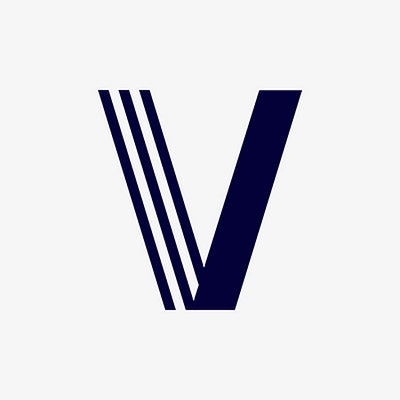


Visualsoft to Salla
Migrating your store from Visualsoft to Salla might seem daunting, but with proper planning and the right tools, it's a smooth process. Follow this step-by-step guide to ensure a successful transition.
Schedule a call
Step-by-Step Migration Guide: Visualsoft to Salla migration guide
Step 1: Preparation and Planning
In this initial step, we focus on preparing for the migration by gathering important data and creating a structured plan to ensure a seamless transition from Visualsoft to Salla.
Step 2: Data Backup
Backing up your data is vital before initiating the migration process, ensuring all information is secure and retrievable in case of any issues.
Step 3: Setting Up Your Salla Account
Creating and configuring your Salla account is a critical step, allowing you to tailor your new store's settings to match your business needs.
Step 4: Importing Data into Salla
This step involves importing all your backed-up data into Salla, ensuring that your product listings and customer information are accurately transferred.
Step 5: Customizing Your Salla Store
After importing data, it's time to customize your Salla store's appearance and functionality to reflect your brand identity.
Step 6: Testing Your Salla Store
Before launching, thorough testing of your Salla store is essential to identify and resolve any issues that could affect user experience.
Step 7: Launching Your Salla Store
The final step involves launching your Salla store, making it live for customers and monitoring its performance closely post-launch.
Power Your Step - Get in Touch
Ready to migrate to Salla? Contact PowerCommerce for expert support and a seamless transition.
Step 1: Preparation and Planning
The first step in our migration process from Visualsoft to Salla involves thorough preparation and planning. This phase is crucial as it lays the groundwork for a successful migration by identifying key elements that need to be transferred, ensuring nothing is overlooked.
We begin by auditing the existing Visualsoft store to gather essential data, including product listings, customer accounts, order history, and any custom configurations. This audit helps us to understand the scope of the migration and to identify potential challenges that may arise during the transition.
- Conduct a Store Audit: Review all aspects of your Visualsoft store, including:
- Product catalog (SKUs, descriptions, images)
- Customer data (accounts, order history)
- Content (blogs, FAQs, policies)
- Apps and integrations currently in use
Next, we outline a migration plan that includes timelines, team responsibilities, and a checklist of tasks to ensure that the entire migration is executed smoothly. This plan will serve as our roadmap throughout the migration process.
Best Practices:
- Schedule the migration during off-peak hours to minimize disruption.
- Communicate with your team about the timeline and their roles in the migration process.
Lastly, it’s essential to create backups of all critical data from Visualsoft to safeguard against data loss during migration. This can include exporting product catalogs and customer information into CSV files.

Step 2: Data Backup
Before proceeding with the migration, we must ensure that all data from the Visualsoft platform is securely backed up. This precaution is essential to mitigate risks of data loss during the transition to Salla.
To perform a comprehensive backup, we recommend the following steps:
- Export Data: Use Visualsoft’s export feature to create backups of:
- Product data: Export your product listings, including descriptions, prices, and images.
- Customer data: Download customer accounts and order history to ensure continuity.
Depending on the volume of data, you may need to perform multiple exports to capture everything accurately. Make sure to verify the integrity of these files before moving on to the next step.
Tools and Resources:
- Visualsoft’s built-in export tools
- Spreadsheet software (e.g., Excel or Google Sheets) for data manipulation and verification
Finally, store these backups in multiple locations (e.g., cloud storage and local drives) to ensure they are safe and accessible should you need to restore any data after migration.

Step 3: Setting Up Your Salla Account
With data securely backed up, we can now set up your Salla account. This step is vital for establishing the foundation of your new online store.
Follow these steps to create and configure your Salla account:
- Sign Up for Salla: Head to the Salla website and complete the registration process. You will need to provide basic information such as:
- Your business name
- Email address
- Password
After creating your account, log in and navigate to the settings section. Here, you will configure essential aspects of your store:
- Store Settings: Specify your business details, including:
- Store name
- Currency preferences
- Shipping options
Additionally, we recommend setting up payment gateways to facilitate transactions. Salla supports various payment methods, so choose those that best suit your customers’ needs.
Best Practices:
- Use a business email for registration to keep your account professional.
- Enable two-factor authentication for added security.
Once the account is configured, familiarize yourself with the Salla dashboard and its features to ensure a smooth transition from Visualsoft.

Step 4: Importing Data into Salla
Now that your Salla account is set up, we will focus on importing the data we backed up from Visualsoft. This step is crucial for ensuring that all your product listings, customer accounts, and order history are accurately reflected in your new store.
To import your data, follow these detailed steps:
- Prepare CSV Files: Ensure that the exported CSV files from Visualsoft are correctly formatted for Salla's import requirements. This may involve:
- Aligning column headers with Salla’s specifications.
- Removing any unnecessary columns that are not required in Salla.
- Product names
- Prices
- Images
After uploading, Salla will process the files. Monitor the import progress and check for any errors or warnings that may arise during the process.
Best Practices:
- Test the import process with a small data subset to identify any issues before a full-scale import.
- Regularly save your work during the process to avoid data loss.
Once the import is successful, double-check your product listings and customer data in Salla to ensure everything has transferred correctly.

Step 5: Customizing Your Salla Store
With data successfully imported into Salla, we now turn our attention to customizing your store. This step is vital for ensuring that your new ecommerce site aligns with your brand identity and provides an optimal shopping experience for customers.
Begin by utilizing Salla's customization features, which include:
- Choosing a Theme: Select a visually appealing theme that resonates with your brand’s aesthetic. Salla offers various templates, allowing you to find one that suits your vision.
- Modifying Layouts: Use Salla’s drag-and-drop interface to rearrange elements on your homepage, product pages, and other sections. This flexibility allows you to prioritize key information and improve navigation.
Additionally, customize your store’s color scheme, fonts, and imagery to ensure a cohesive brand presentation. You can also add custom features using HTML and CSS for advanced users.
Best Practices:
- Preview changes before publishing to ensure everything appears as intended.
- Maintain consistency in branding across all pages for a professional look.
Once customization is complete, we recommend testing the store’s functionality, including navigation and checkout processes, to ensure a seamless user experience.

Step 6: Testing Your Salla Store
Before officially launching your Salla store, conducting thorough testing is essential to identify and resolve any potential issues that may affect user experience. This step ensures that your customers will have a seamless shopping experience from day one.
We recommend performing the following tests:
- Functionality Tests: Verify that all website features are working correctly, including:
- Product search and filtering options.
- Shopping cart functionality.
- Payment processing across different gateways.
Furthermore, ensure that any custom features or integrations are functioning as expected. If you encounter issues, make note of them for resolution.
Best Practices:
- Utilize real customer feedback during testing to identify usability issues.
- Conduct A/B testing on key pages to optimize conversions.
Once testing is complete and any issues have been resolved, you'll be ready to launch your new Salla store.

Step 7: Launching Your Salla Store
With all preparations complete and testing finalized, we are now ready to launch your Salla store. This step marks the culmination of our migration project from Visualsoft.
To ensure a successful launch, consider the following steps:
- Final Review: Conduct a last-minute review of all store settings and configurations to confirm everything is in order. Check:
- Payment gateways are active and properly configured.
- Shipping options are set up according to your business needs.
- Email announcements to your existing customers.
- Promotions or discounts to encourage initial sales.
Once you are ready, switch your domain settings to point to the new Salla store, making it accessible to customers. Monitor the store closely for any issues that may arise post-launch, and be prepared to address them swiftly.
Best Practices:
- Keep communication open with your team for quick issue resolution.
- Track key performance indicators to measure the success of the launch.
With the store live, you can now focus on driving traffic and sales while continuing to optimize the store based on customer feedback.

Power Your Step - Get in Touch
Are you ready to take the next step in your ecommerce journey? At PowerCommerce, we specialize in helping businesses like yours migrate smoothly from Visualsoft to Salla. Our expert team is here to ensure that your transition is seamless, minimizing downtime and maximizing your store's performance.
Contact us today to learn more about our migration services:
- Visit our contact page to fill out our form.
- Call us directly at 800-099-9090 for immediate assistance.
- Email us at info@powercommerce.com with your inquiries or to schedule a consultation.
We are committed to providing innovative, scalable, and customer-centric solutions tailored to your unique business needs. Let us help you power your ecommerce success!
Stay aligned on what's happening in the commerce world
Trusted by 1000+ innovative companies worldwide
Schedule Your Migration Today
For businesses prioritizing simplicity, scalability, and robust support, Shopify is the clear winner.
Looking to migrate without hassle? Power Commerce can handle the entire process, ensuring smooth data transfer, store setup, and post-launch success.
Marka Marulića 2, Sarajevo, 71000 BiH
00387 60 345 5801
info@powercommerce.com


