



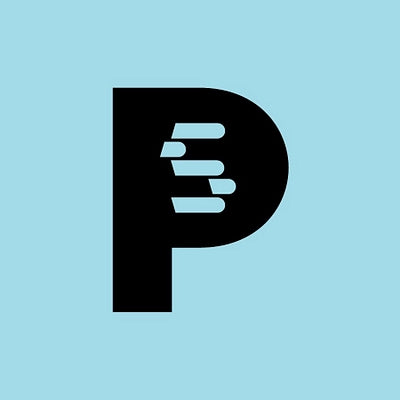

Jtl-shop to Prestashop
Migrating your store from Jtl-shop to Prestashop might seem daunting, but with proper planning and the right tools, it's a smooth process. Follow this step-by-step guide to ensure a successful transition.
Schedule a call
Step-by-Step Migration Guide: JTL-Shop to PrestaShop migration guide
Step 1: Preparation and Planning
In this initial step, we focus on thorough preparation and planning before commencing the migration process from JTL-Shop to PrestaShop. This involves assessing current data, plugins, and setting up necessary backups.
Step 2: Data Migration
This step outlines the methods to migrate data from JTL-Shop to PrestaShop, including products, customers, and orders while ensuring data integrity throughout the process.
Step 3: Theme and Design Setup
In this step, we will focus on setting up the theme and design of your new PrestaShop store, ensuring it aligns with your brand identity and provides an optimal user experience.
Step 4: Configuring Payment and Shipping Options
This step focuses on configuring payment gateways and shipping methods in PrestaShop, ensuring a seamless checkout experience for customers.
Step 5: SEO Optimization
In this step, we will focus on optimizing your PrestaShop store for search engines, ensuring that your new online presence ranks well and attracts organic traffic.
Step 6: Testing and Quality Assurance
In this step, we conduct thorough testing of your PrestaShop store to ensure that everything functions correctly before going live.
Power Your Step - Get in Touch
Ready to make the leap? Contact us today to leverage our expertise for a seamless migration from JTL-Shop to PrestaShop.
Step 1: Preparation and Planning
Before diving into the migration from JTL-Shop to PrestaShop, it is crucial to prepare adequately. This step is foundational to ensure a smooth transition and to mitigate potential issues down the line. Proper planning involves several key actions:
- Assess Current Data: Review the existing data in your JTL-Shop, including products, customers, orders, and configurations. Identify what needs to be migrated and what can be left behind.
- Backup Data: Create a complete backup of your JTL-Shop database and files. This is essential in case anything goes wrong during the migration process. Use tools like phpMyAdmin for database backups and FTP clients for files.
- Review Plugins and Integrations: List all the current plugins and integrations in use. Determine if these can be replicated or if similar functionalities are available in PrestaShop.
- Develop a Migration Plan: Outline the steps for migration, including timelines and responsibilities. This plan should detail the order of operations, such as data migration, theme design, and testing.
- Inform Stakeholders: Make sure that all relevant team members are aware of the migration plan and their roles in the process. Communication is key to a successful migration.
By following these preparatory steps, we can ensure that the migration from JTL-Shop to PrestaShop is executed smoothly and efficiently.

Step 2: Data Migration
The second step in our migration process focuses on the actual data migration. This includes transferring essential information such as products, customers, and orders from JTL-Shop to PrestaShop. Utilizing a structured approach will help maintain data integrity and accuracy.
- Export Data from JTL-Shop: Use the JTL-Shop export functions to extract your data. Typically, this involves exporting products, categories, orders, and customer data into CSV or XML formats.
- Format Data for PrestaShop: Ensure that the exported data is formatted according to PrestaShop's import specifications. This may involve modifying column headers and ensuring data types match.
- Import Data into PrestaShop: Access the PrestaShop back office and navigate to the import section. Here, you can upload the formatted CSV files. Follow the prompts to map the fields correctly to ensure data is imported into the right areas.
- Validate Imported Data: After importing, it’s essential to validate that all data has been accurately transferred. Check for completeness and accuracy in products, customer details, and order histories.
- Handle Missing Data: If any data is missing or incorrectly formatted, address these issues promptly. This may involve re-exporting from JTL-Shop or manually correcting entries in PrestaShop.
Following these steps ensures that all critical data is successfully migrated from JTL-Shop to PrestaShop, setting the foundation for a fully functional online store.

Step 3: Theme and Design Setup
Once the data migration is complete, the next crucial step is to set up your theme and design in PrestaShop. A well-designed storefront is essential for attracting and retaining customers, so we need to ensure that it reflects your brand identity and enhances the user experience.
- Select a PrestaShop Theme: Choose a PrestaShop theme that aligns with your brand vision. You can select from the PrestaShop Addons Marketplace or customize a free theme.
- Customize Your Theme: Customize the selected theme to match your branding. This includes adjusting colors, fonts, and layouts. Use PrestaShop’s built-in theme editor for easy modifications.
- Configure Header and Footer: Ensure that the header and footer contain essential information, such as your logo, navigation links, and contact information. This is critical for user navigation and brand recognition.
- Add Essential Pages: Create and configure essential pages such as About Us, Contact, Shipping Policy, and Return Policy. These pages build trust and provide valuable information to your customers.
- Test Responsiveness: After customizing your theme, test its responsiveness across various devices. PrestaShop themes should be mobile-friendly to cater to users on smartphones and tablets.
By carefully designing your PrestaShop store, we can create an inviting shopping environment that engages customers and encourages conversions.

Step 4: Configuring Payment and Shipping Options
With the theme and design in place, the next step is to configure payment and shipping options in PrestaShop. This is a critical stage as it directly impacts customer experience and satisfaction during the checkout process.
- Select Payment Methods: Go to the PrestaShop payment settings and select the payment gateways you want to offer. Common options include PayPal, Stripe, and bank transfer. Ensure they are compatible with your business model.
- Configure Payment Settings: For each payment method, configure the necessary settings, including API credentials, transaction fees, and currency options. Make sure to test each payment method to ensure functionality.
- Set Up Shipping Methods: Navigate to the shipping settings in PrestaShop and add your shipping methods. This can include standard shipping, express options, and free shipping promotions.
- Calculate Shipping Costs: Set up shipping cost calculations based on weight, price, or location. This is crucial for transparency and customer trust.
- Test Checkout Process: Conduct test transactions to ensure that both payment and shipping processes work seamlessly. This includes testing various scenarios, such as different payment methods and shipping addresses.
By thoroughly configuring payment and shipping options, we can provide customers with a smooth and efficient checkout experience, ultimately driving conversions.

Step 5: SEO Optimization
Search Engine Optimization (SEO) is vital for ensuring that your new PrestaShop store is visible to potential customers. This step focuses on implementing best SEO practices to enhance your store's online presence.
- Set Up SEO-Friendly URLs: In PrestaShop, navigate to the SEO & URLs settings to configure friendly URLs. Ensure that your URLs are clear and descriptive, incorporating relevant keywords.
- Optimize Meta Tags: For each product and category, fill out the meta title, description, and keywords. These elements are crucial for ranking in search engine results.
- Implement Structured Data: Utilize structured data markup to help search engines understand your content better. This can enhance your product listings with rich snippets in search results.
- Create a Blog: Consider adding a blog to your PrestaShop store. Regularly publishing quality content relevant to your products can improve your SEO and engage customers.
- Submit Sitemap: Generate and submit your sitemap to search engines via Google Search Console. This helps search engines index your store more effectively.
By focusing on SEO optimization, we can significantly enhance the visibility of your PrestaShop store, driving more organic traffic and potential sales.

Step 6: Testing and Quality Assurance
The final pre-launch step involves comprehensive testing and quality assurance to ensure that your PrestaShop store functions as intended. This step is crucial to identify any potential issues before customers begin interacting with your store.
- Functional Testing: Verify that all website functionalities are working correctly, including navigation, product search, checkout process, and payment processing.
- Cross-Browser Testing: Test the store across different web browsers (Chrome, Firefox, Safari, etc.) to ensure consistent performance and appearance.
- Mobile Testing: Check how your store displays on mobile devices and tablets, ensuring that the design is responsive and user-friendly.
- Load Testing: Simulate multiple users accessing the site simultaneously to assess performance under load. This helps identify any bottlenecks in the system.
- Pre-Launch Checklist: Create a checklist of essential items to verify before launch, including SEO settings, analytics setup, and backup configurations.
Thorough testing helps to ensure that your PrestaShop store is ready for launch, minimizing the risk of issues that could affect customer experience.

Power Your Step - Get in Touch
At PowerCommerce, we are dedicated to empowering your ecommerce journey. Our expert team is here to assist you in your transition from JTL-Shop to PrestaShop, ensuring that the process is smooth and efficient. By choosing us, you benefit from our extensive experience and commitment to integrity and excellence.
If you’re ready to take the next step in your ecommerce evolution, contact us today!
- Visit our contact page: Contact PowerCommerce
- Call us at: 800-099-9090
- Email us at: info@powercommerce.com
Let us help you power your ecommerce success!

Stay aligned on what's happening in the commerce world
Trusted by 1000+ innovative companies worldwide
Schedule Your Migration Today
For businesses prioritizing simplicity, scalability, and robust support, Shopify is the clear winner.
Looking to migrate without hassle? Power Commerce can handle the entire process, ensuring smooth data transfer, store setup, and post-launch success.
Marka Marulića 2, Sarajevo, 71000 BiH
00387 60 345 5801
info@powercommerce.com


